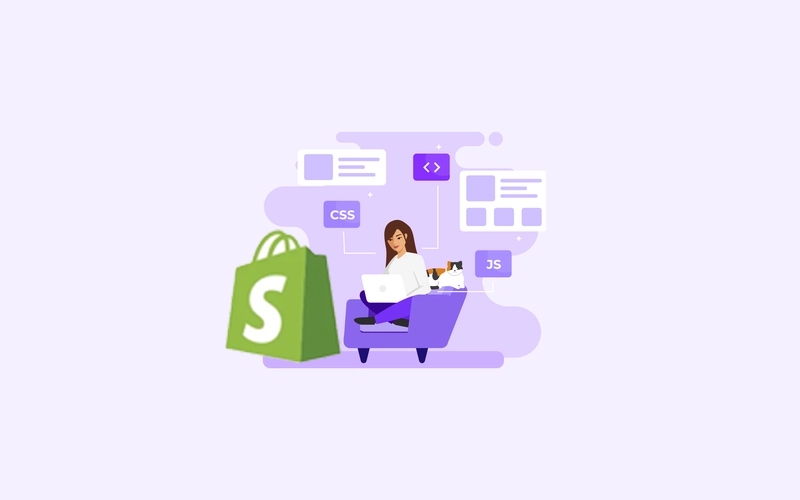WordPress is the Most Popular CMS on the internet. Infact, this blog you’re reading is built on wordpress.
While working on wordpress projects, I came across Some Errors that every wordpress developer might be facing while working on wordpress projects
So, here is the list of Most common wordpress errors with their simple solutions-
1. Error Establishing Database Connection
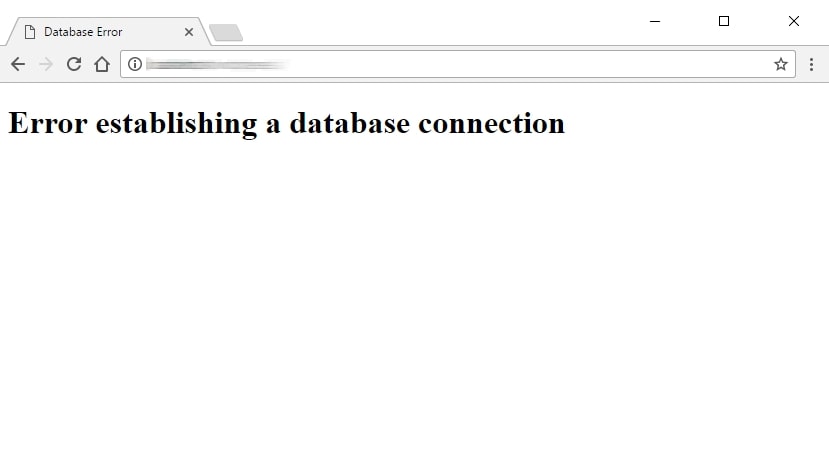
As it is clear from the message itself, there is error connecting to the database.
This can occur due to a wrong Database name, User or Password.
How to Fix – To fix the database connection issue in wordpress, you need to check the wp-config.php file located in the root directory.
Check if the the connection details provided are correct. Once you put the right credentials, It will go away like magic.
2. Briefly Unavailable due to Scheduled Maintenance
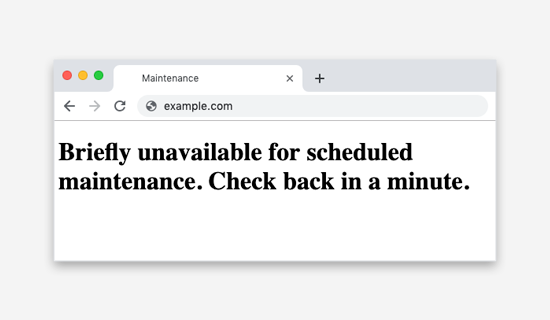
When you perform updates in wordpress, it creates a .maintenance file automatically.
When updates are done, this file is removed.
When wordpress system fails to delete this file, it shows the error.
How to Fix – You need to delete the .maintenance file manually.
You can delete this file from hosting manager (like cPanel or Plesk) , FTP Client or through SSH commands if You know How to run SSH commands on server
3. Page Exists but shows 404 Not found
In many cases, when you change the permalink structure to custom, the pages that you created shows 404 not found error.
This is due to poor redirect rules or permalink conflicts.
How to fix – To fix this unexpected error in 1 minute, all you need to do is-
- Deactivate Url Redirect Plugin if there is any installed.
- Open the .htaccess file and paste the default wordpress htaccess code and remove everything else from htaccess file.
Copy and Paste the below code to your htaccess file
If Still not resolved, try clearing cache from Browser and Server as well.
4. You Made changes, But Not Visible
You may face this ridiculous error in wordpress website. You keep making the changes, but they don’t reflect on live website.
This error is due to CDN or Server side Caching. In case you’re using cloud hosting or caching enabled on server, You’ll see no changes untill you manually clear the cache from server.
5. Unable to upload images
sometimes when you face this error when uploading images on wordpress.
This error is due to incorrect file permissions.
How to fix – Check the file permissions of wp-content/uploads and set it to 755
6. Updating WordPress Requires FTP Details
This is another issue a lot of WordPress Developers face while updating wordress to the latest version.
What Makes wordpress ask for FTP?
Incorrect File permissions is the Main cause of this Error. You need to check this article on file permissions in wordpress.
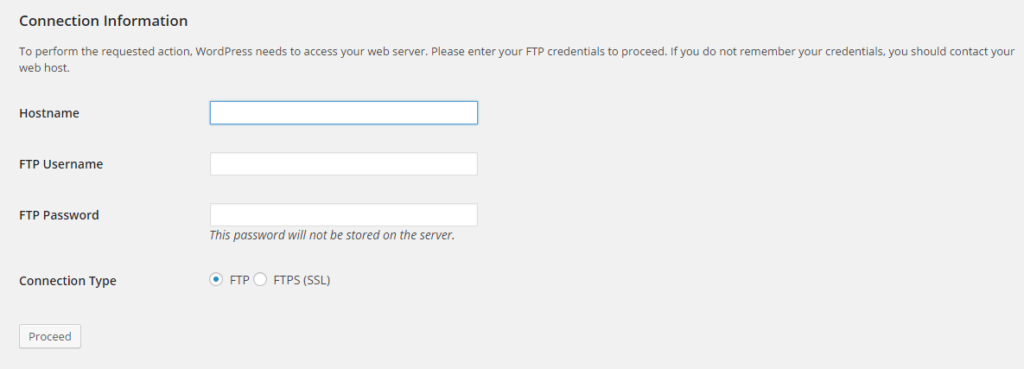
This issue is mostly seen on AWS servers.
Fix – To fix this error all you need to do is follow the steps below-
Step1 – Navigate to the root directory of your wordpress website & look for a file called wp-config.php.
Step2 – Open this file in editor and add the following line of code in the very bottom,
define('FS_METHOD','direct');Mysql/Database Errors in WordPress
1. Comments not Publishing or The Comment could not be saved
When Users try to submit feedback, a warning message appears saying “The Comment could not be saved”.
There could be multiple reasons behind this, but the most dominant reason is- Auto Increment is absent or disabled on comment_id column in wp_comments table.
How to Fix – All you have to do is go to PhpMyadmin and open wp_comments table.
There you’ll see comment_id column, check if auto-increment is enabled on this column in the structure tab next to Browse, Make sure the column comment_id is set as Primary Key and Auto Increment enabled.

Reference links –
https://kinsta.com/blog/wordpress-errors/