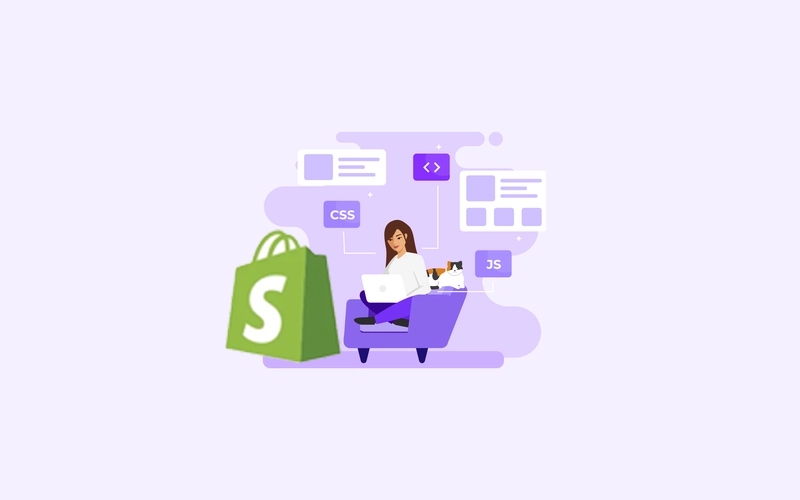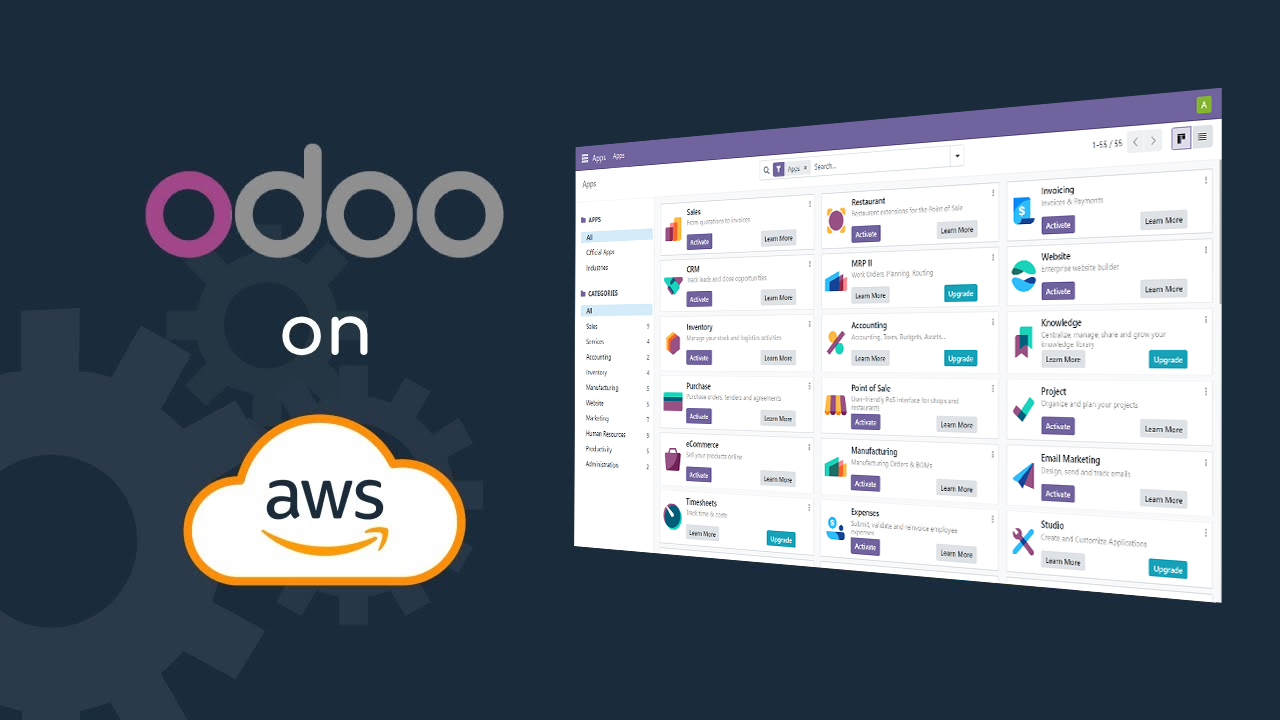
Connect to Server and upgrade the Environment
sudo apt-get update
sudo apt-get upgradeInstall Backend Dependencies
sudo apt-get install -y python3-pip
sudo apt-get install python3-cffi python3-dev libxml2-dev libxslt1-dev zlib1g-dev libsasl2-dev libldap2-dev build-essential libssl-dev libffi-dev libmysqlclient-dev libjpeg-dev libpq-dev libjpeg8-dev liblcms2-dev libblas-dev libatlas-base-dev
sudo apt-get install openssh-server fail2banInstall Frontend Dependencies
sudo apt-get install -y npm
sudo ln -s /usr/bin/nodejs /usr/bin/node
sudo npm install -g less less-plugin-clean-css
sudo apt-get install -y node-lessInstall & Configure Postgresql
sudo apt-get install postgresql
sudo su - postgres
createuser --createdb --username postgres --no-createrole --no-superuser --pwprompt odoo17
psql
ALTER USER odoo17 WITH SUPERUSER;
\q
exitAdd system user for odoo17
sudo adduser --system --home=/opt/odoo17 --group odoo17Install git and Odoo17
sudo apt-get install git
sudo su - odoo17 -s /bin/bash
git clone https://www.github.com/odoo/odoo --depth 1 --branch 17.0 --single-branch .
exitDownload Odoo Dependencies and packages
sudo pip3 install -r /opt/odoo17/requirements.txtwget http://archive.ubuntu.com/ubuntu/pool/main/o/openssl/libssl1.1_1.1.0g-2ubuntu4_amd64.deb
sudo dpkg -i libssl1.1_1.1.0g-2ubuntu4_amd64.deb
sudo wget https://github.com/wkhtmltopdf/wkhtmltopdf/releases/download/0.12.5/wkhtmltox_0.12.5-1.bionic_amd64.deb
sudo dpkg -i wkhtmltox_0.12.5-1.bionic_amd64.deb
sudo apt install -fCreate Odoo conf file
sudo cp /opt/odoo17/debian/odoo.conf /etc/odoo17.conf
sudo nano /etc/odoo17.conf[options]
; This is the password that allows database operations:
admin_passwd = admin
db_host = False
db_port = False
db_user = odoo17
db_password = #Qt$67KN
addons_path = /opt/odoo17/addons
logfile = /var/log/odoo/odoo17.logSet ownership & permissions of Odoo conf file
sudo chown odoo17: /etc/odoo17.conf
sudo chmod 640 /etc/odoo17.confCreate odoo log directory
sudo mkdir /var/log/odoo
sudo chown odoo17:root /var/log/odooCreate Odoo Service file
sudo nano /etc/systemd/system/odoo17.service
[Unit]
Description=Odoo17
Documentation=http://www.odoo.com
[Service]
# Ubuntu/Debian convention:
Type=simple
User=odoo17
ExecStart=/opt/odoo17/odoo-bin -c /etc/odoo17.conf
[Install]
WantedBy=default.targetSet Permissions & Ownership of Odoo Service file
sudo chmod 755 /etc/systemd/system/odoo17.service
sudo chown root: /etc/systemd/system/odoo17.serviceLearn more on File Permissions Commands in Linux?
Start Odoo17 Service
sudo systemctl start odoo17.serviceFrequently Asked Questions on Odoo ERP
Well, the fact is, Nothing is free in today’s digital age. Odoo Community Version software is open-source, that means you can use it for free. But you need to Host it on your own servers.
If you’re happy with your current version of odoo, there is no mandate to upgrade your ERP. Only go for upgrade if you’ve specific requirement that can’t be fulfilled in your current version of odoo.
Odoo is open to integrations, you can basically any integrate anything that itself allows integration with other applications via REST APIs.
Yes, Odoo comes with a robust Website module. You can create stunning business website using Odoo’s drag-n-drop website editor.