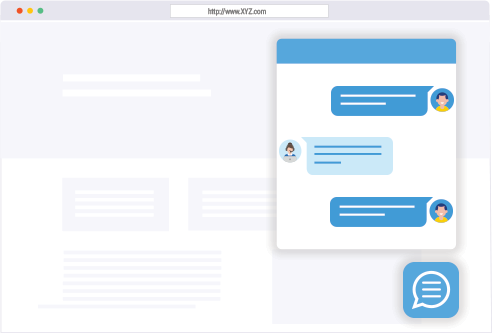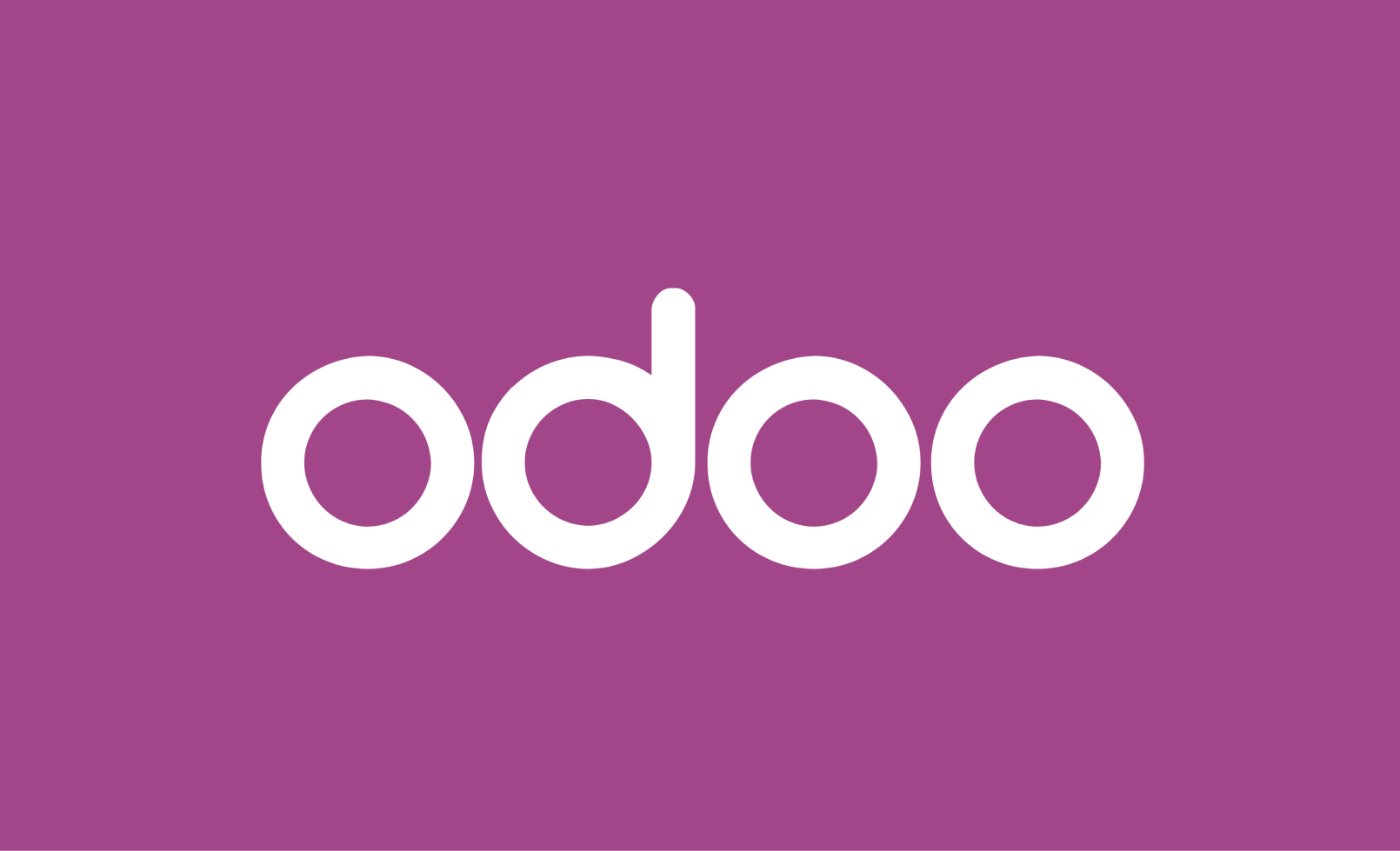
Introduction
Odoo 17 is a powerful and flexible ERP system that allows for extensive customization. While the user interface provides a straightforward way to create and manage user groups, sometimes you may need to define groups programmatically using XML code. This approach is particularly useful for developers working on custom modules or deploying configurations across multiple environments.
In this blog post, we’ll guide you through the process of creating user groups in Odoo 17 using XML code, giving you the flexibility to manage permissions more dynamically and efficiently.
Why Use XML to Create User Groups?
Creating user groups using XML offers several advantages:
- Version Control: You can store and manage your configuration in a version-controlled repository, making it easier to track changes and collaborate with other developers.
- Reusability: XML code can be reused across different environments, ensuring consistency in user permissions.
- Automation: Automating the creation of user groups via XML simplifies deployment and reduces manual errors.
Now, let’s dive into the steps required to create user groups in Odoo 17 using XML.
Step 1: Set Up Your Custom Module
Before you can define user groups using XML, you need to have a custom module where this configuration will reside. If you already have a module set up, you can skip to the next step.
How to Create a Custom Module:
- Create the Module Structure: In your Odoo custom modules directory, create a new folder for your module. Inside this folder, create subfolders such as
models,views,security, anddata. - Define the Manifest File: Create a
__manifest__.pyfile in your module folder. This file tells Odoo about your module, including its name, dependencies, and the files it should load.pythonCopy code{ 'name': 'Custom User Groups', 'version': '1.0', 'depends': ['base'], 'data': [ 'security/user_groups.xml', ], } - Initialize the Module: Create an
__init__.pyfile in your module directory to initialize the module.
With your custom module set up, you can now proceed to define your user groups using XML.
Step 2: Create the XML File for User Groups
Now, you’ll create the XML file that defines your user groups and their permissions.
How to Create the XML File:
Navigate to the Security Folder: In your custom module directory, go to the security folder. If it doesn’t exist, create it.
Create the XML File: Inside the security folder, create a new XML file, for example, user_groups.xml.
Define the User Group in XML: Use the following template to define a user group in XML.xml
<?xml version="1.0" encoding="UTF-8"?> <odoo> <!-- Define the User Group --> <record id="group_custom_manager" model="res.groups"> <field name="name">Custom Manager</field> <field name="category_id" ref="base.module_category_hidden"/> </record> <!-- Assign Permissions to the Group --> <record id="access_custom_model_manager" model="ir.model.access"> <field name="name">access_custom_model_manager</field> <field name="model_id" ref="model_custom_model"/> <field name="group_id" ref="module_name.group_custom_manager"/> <field name="perm_read" eval="1"/> <field name="perm_write" eval="1"/> <field name="perm_create" eval="1"/> <field name="perm_unlink" eval="0"/> </record> </odoo>Explanation:
<record id="group_custom_manager" model="res.groups">: This defines a new user group named “Custom Manager.”<field name="name">: The name of the group.<field name="category_id" ref="base.module_category_hidden"/>: The category under which this group will be classified. You can change the category based on your needs.<record id="access_custom_model_manager" model="ir.model.access">: This defines the access rights for a model associated with the group.<field name="model_id" ref="model_custom_model"/>: This references the model for which you are setting permissions.<field name="group_id" ref="module_name.group_custom_manager"/>: This references the group to which these permissions will apply.<field name="perm_read" eval="1"/>: Grants read permission.<field name="perm_write" eval="1"/>: Grants write permission.<field name="perm_create" eval="1"/>: Grants create permission.<field name="perm_unlink" eval="0"/>: Denies delete permission.
Replace module_name with the name of your module and model_custom_model with the actual model name for which you are setting permissions.
Step 3: Load the XML File in the Module
To ensure that your XML file is loaded when the module is installed, you need to include it in the __manifest__.py file of your module.
How to Include the XML File:
- Open the
__manifest__.pyFile: In the root of your module directory, open the__manifest__.pyfile. - Add the XML File to the Data List: Include the path to your XML file in the
datalist, as shown below:pythonCopy code'data': [ 'security/user_groups.xml', ],
Step 4: Install the Module
Once your XML file is created and referenced in the manifest, the next step is to install the module to apply the new user group and permissions.
How to Install the Module:
- Update the Apps List: Go to
Appsin Odoo, and click on the “Update Apps List” button to refresh the list of available modules. - Search for Your Module: Find your custom module by searching for its name.
- Install the Module: Click the “Install” button to install the module. This will load the XML file, creating the user group and assigning the specified permissions.
Step 5: Verify the User Group and Permissions
After installing the module, it’s important to verify that the user group was created correctly and that the permissions are functioning as expected.
How to Verify:
- Check User Groups: Navigate to
Settings>Users & Companies>Groupsand look for your new group. - Test Permissions: Assign a user to the group and log in as that user to test the permissions. Ensure that the user can only perform the actions allowed by the permissions you defined.
Conclusion
Creating user groups in Odoo 17 using XML code is a powerful way to manage user permissions, especially in scenarios where automation, version control, and reusability are critical. By following the steps outlined in this guide, you can define custom user groups and permissions programmatically, making it easier to manage access control in your Odoo environment.
Whether you’re a developer looking to streamline deployment processes or an administrator managing a complex system, understanding how to create user groups with XML in Odoo 17 will enhance your ability to tailor the platform to your organization’s needs.