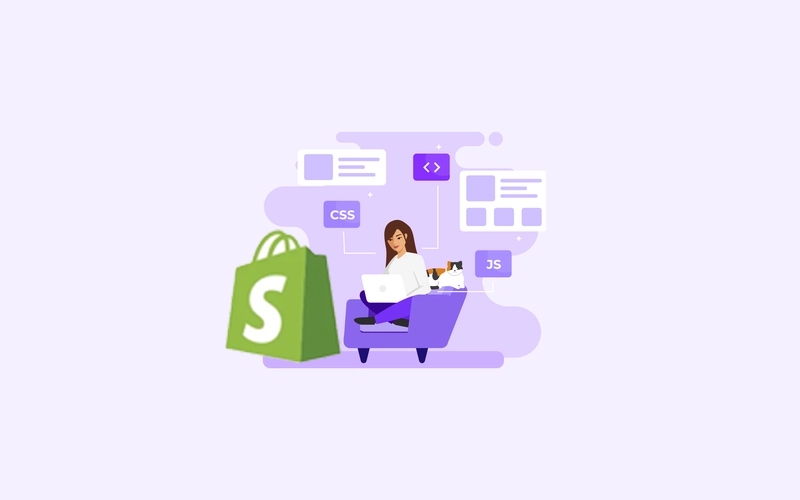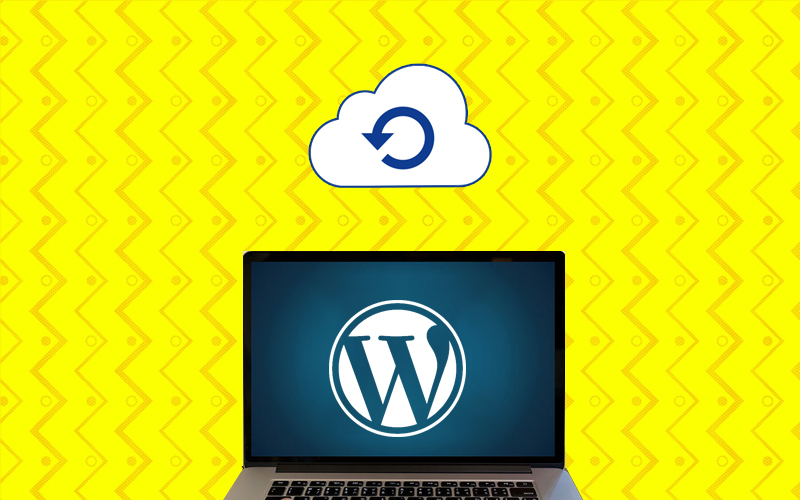
Why do I need to back up my WordPress Website?
In today’s digital world, a Website is the most crucial asset of online presence for any Business.
Despite of all the security measures, there are certain unexpected situations like your website getting hacked or you need to migrate your website to a new server.
In such situations, You’ll need a backup of your WordPress website.
Method 1 – Backup WordPress website using a plugin
If you’re someone with little to no technical background, and you need to take a backup of your WordPress website, then this plugin All in One WP Migration is the Best Option for You.
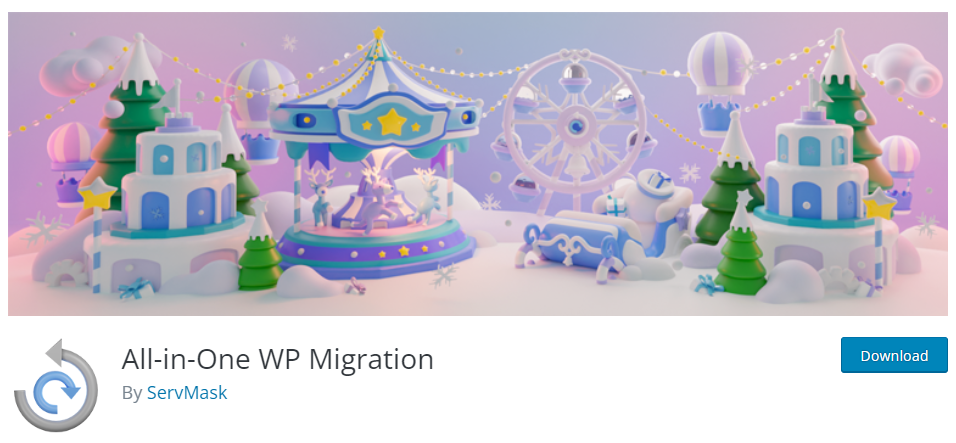
All you need is just install & activate this plugin.
Then click on Export Link from the Main Menu
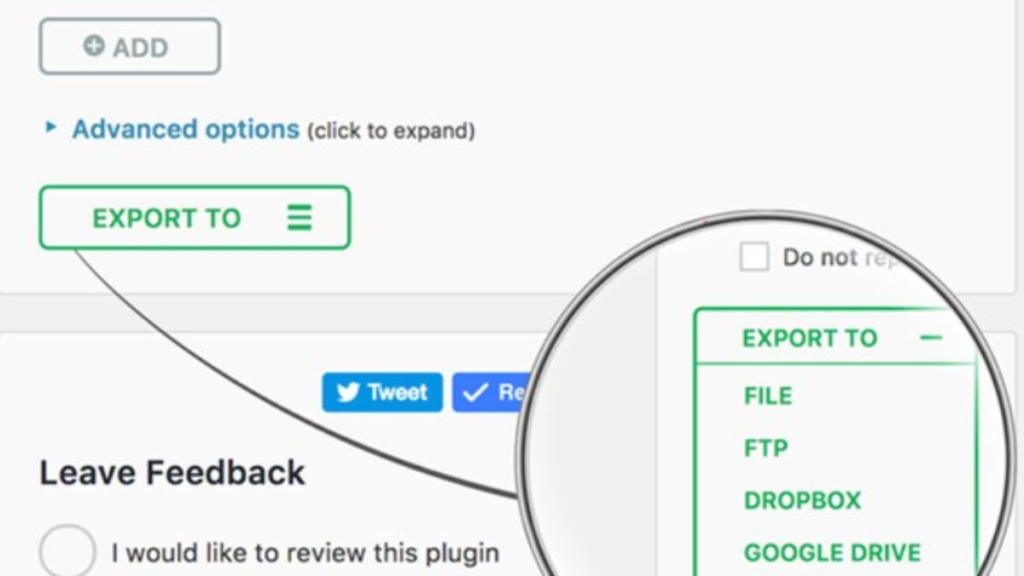
Once You see the Export to Option, select the File Option. It will take some time [Approx. 5 min] and a compressed file will be downloaded into your system.
Once You’ve downloaded the backup file, go to the WordPress dashboard of the new server and install the same plugin All in one WP migration there.
After activation click on import and import the file we downloaded in the earlier steps.
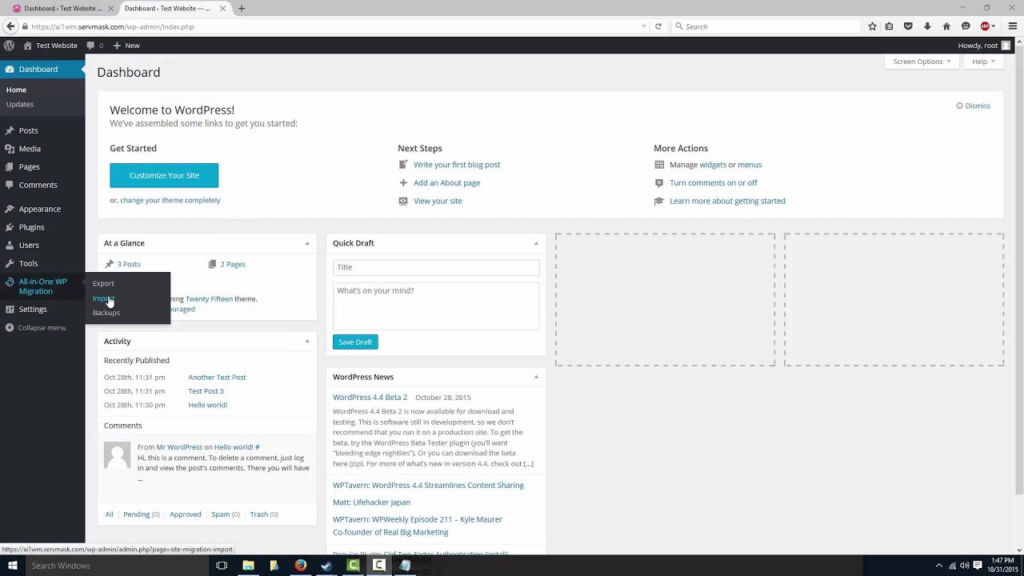
Method 2 – Backup WordPress Website Manually [For Advanced Users Only]
Step1 Backup Files
Connect to your WordPress website using an FTP client like Filezilla and download all files into your computer.
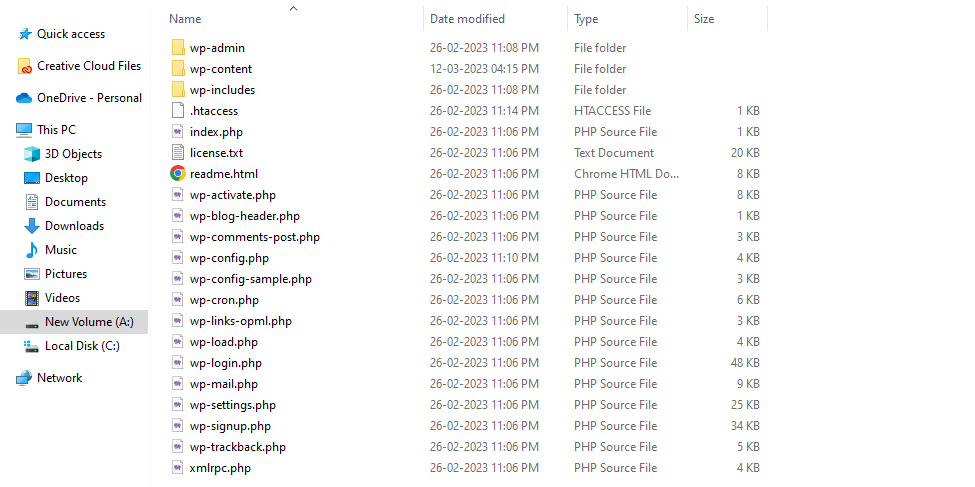
Step 2 Backup Database
Now export your database as an SQL dump file.
Step 3 Upload files to New Server
Connect to the new server using an FTP client and upload the downloaded backup files in root folder.
Step 4 Import the DB dump to the new database server
Open the database management(can be PHPMYADMIN or Workbench) and import the db dump file there.
Step 5 Update the Wp-config file
In WordPress, the database configuration setting is done in the wp-config.php file. Open this file and update the database parameters