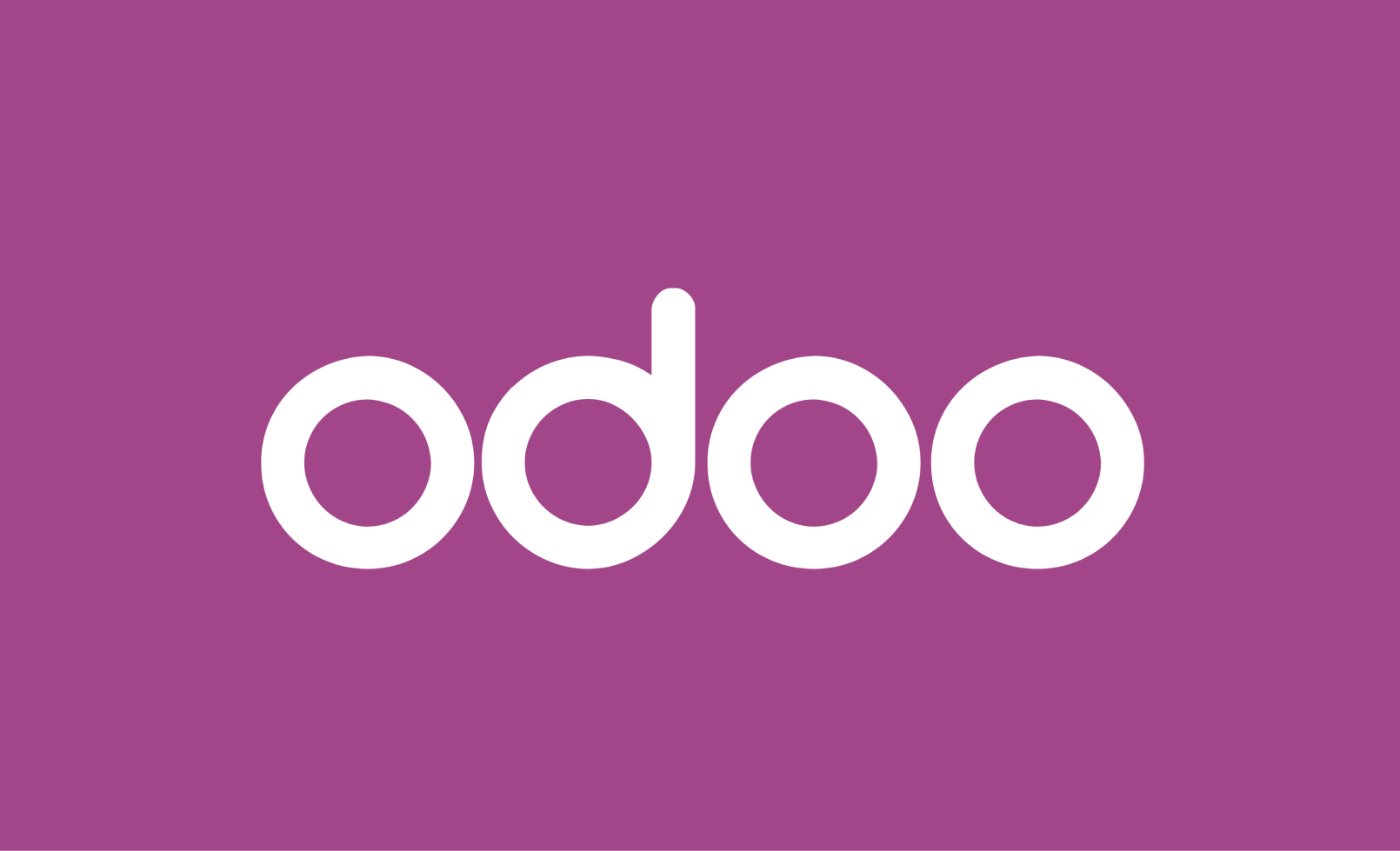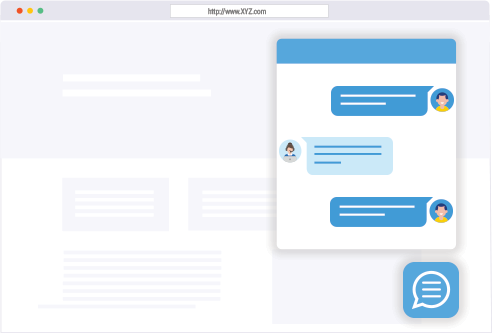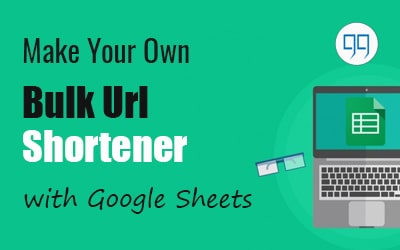
While working on offpage SEO, SEOs have to maintain a long list of shortened URLs. Here is a quick guide to make your own bulk URL shortener in google sheets using Bitly.
Quite often, we come across a situation when we want to shorten URLs in bulk. When you google it, you can’t find a solution. Well, we got the solution for you.

What is Url?
URL stands for Uniform Resource Locator. Anything on the internet has a unique address called its URL.
Why do we Shorten URLs?
Nobody likes the long horrible URLs, Even you don’t like it. That’s why URL shorteners come into play.
You just put the long URL there, and it returns you a pretty, short URL, which you can customize according to your choice.
What Is Bitly Url Shortner?
Bitly (bit.ly) is an online URL shortening service where you can make customized short URLs that point to the messy long URLs.
How to add URL shortening column in google sheets
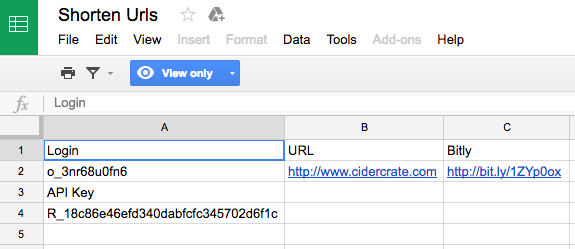
- Paste the Url list in first column
Paste the url list in first column of spreadsheet.
- Get the Bitly Access Token
Login to your Bitly account, go to Settings > Advanced Settings in the header Menu. Click on OAuth link and copy the Genric Access Token. Paste the Access token in B2 Cell.
- Apply the Formulae
In the cell C2, Paste the formulae below –
=IF(ISTEXT(A5),IMPORTDATA(CONCATENATE(“https://api-ssl.bitly.com/v3/shorten?access_token=”, $B$2, “&format=txt&longUrl=”, SUBSTITUTE(A4, “&”, “%26”))), “”)
Whoa! if all goes the right way, You have finally done it.