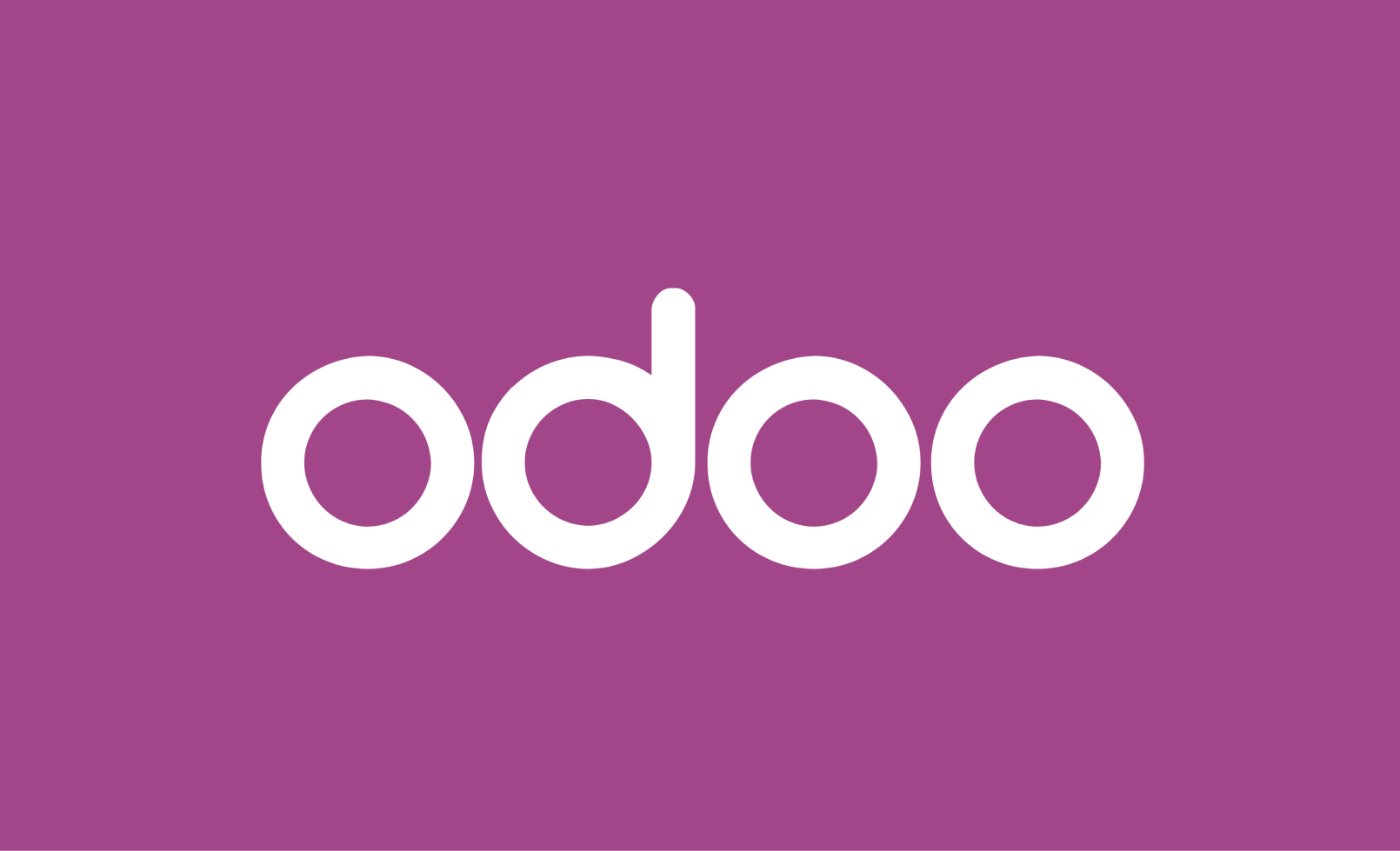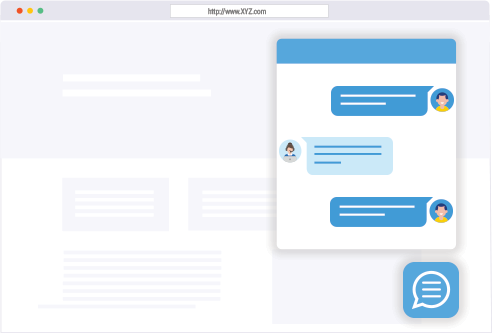If you’re here that means you’re a web developer. If you’re a web developer, you might have worked on uploading files to the server using FTP Client softwares or CPanel Filemanager. Have you ever used SSH client like putty to dive deeper in the server
Table of Contents
Why do we need commands for Linux?
Unlike MacOS & Windows, Linux operating systems are not supposed to be used by normal Home users. Linux OS is widely used by technically advanced users like programmers, hackers, etc.
Where do we run Linux Commands?
There are certain programs that are specifically meant to run commands. For example in MacOS, it is Terminal. Linux comes with a Command line interface, windows come with a command prompt & PowerShell.
Linux Commands for Files
See Contents of a Directory
We can use the “ls” Command to see the contents of the current directory
$ lsEdit a Text file
We can open/edit any text file using the nano editor with the nano command as shown below –
$ sudo nano filename.htmlafter running the nano command, a file editor will open. You can make your desired changes there.
Once you’re done with the changes you can save the file by pressing Ctrl + X . It will then ask whether to save the changes or not.
Press Y and hit enter and your file will be saved.
Copy/Move a Text File
You can easily copy a file to a new destination using the cp command as shown below –
$ sudo cp index.html /var/www/html/index.htmlAfter executing this command, the index.html file will be copied to the index.html file in /var/www/html directory.
Remove a Text File
You can remove any file using rm command in linux as shown below –
$ sudo rm filename.phpTo remove a directory however, you need to use the rmdir command as shown below –
$ sudo rmdir directory_pathPlease note the above command will not execute if the directory is not empty.
To remove a non-empty directory in linux, we need to use the -rf parameter with rmdir command –
$sudo rmdir -rf directory_pathThis command will remove the specified directory
Change File Permissions
You can easily change file permissions in Linux using the chmod command –
$ sudo chmod 644 filename.htmlSimilarly, you can change the permissions of a directory also.
But to change the file permissions of all contents of a directory, we need to specify the recrussion flag by -R parameter as shown below –
$ sudo chmod -R 755 directory_pathChange the Owner of a File/Folder
we can change the owner of a file using the chown command –
$ sudo chown ubuntu:ubuntu filename.htmlPlease note, in chown command above, user & group are separated by “:”.
Name on the left of: is the user, while on the right is a group. These two can be the same or different depending on the requirement.
Again, to change owner of a directory & its contents we need to specify the -R parameter as shown below –
$ sudo chown -R ubuntu:ubuntu directory_path
Date Time Setup in Linux
On a linux server, by default the time is set to Universal Time zone(UTC).
You can set a specific timezone using the timedatectl command as shown below –
timedatectl set-timezone "Asia/Kolkata"Linux Commands Video Tutorial
What is SSH?
SSH stands for Secure Shell
A Protocol for remote login to server securely through command line or Terminal.
SSH is a globally used protocol to run Linux commands on remote servers from the Command line interface.
SSH Connection on windows
We have to install a program called SSH Client to access the server via SSH.
Putty is one of the most popular SSH Client for windows. Download and install Putty to access a server over SSH.
How to make an SSH connection?
After installing Putty, you can use your terminal or built-in command-line in putty. To connect to your server via SSH you need 3 things-
- IP Address of server
- FTP Credentials
- Port (Provided by hosting Provider)
To make your first SSH Connection type in the command line –
ssh root@34.465.876.87
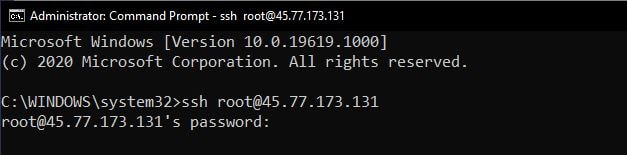
Then it will ask for password, enter the password and you’ll see the welcome message.
How SSH actually works?
There are certain commands for ssh to perform certain actions like creating a directory or removing one etc.
Some basic SSH commands are listed below –
ls [directory] #To view the contents of a directory rm [directory] #to remove a directory cd [directory] #to enter another directory mkdir [directory] #to make a new directory touch [filename] #to create a file in the new directory. . . The list goes on.
ls Command – To show the contents of a directory

Some additional options to use with ls command-
-a display the hidden files and filenames starting with dot.
-l display additional details of files like file size, permissions and date modified.
-s Shows the filesize in blocks.
cd Command – To change the current directory

Touch Command to make a new file

mv Command – To Move a file to new location

mkdir Command – To Make a new Directory

Wget Command – To download a file from the internet

How to enable ssh as an additional feature in windows 10
In the settings app, go to Manage Additional Features.
Click the Add a Feature button. From the list of available options, select OpenSSH server and click install.
How to run SSH Commands on AWS with PEM file
Amazon Web Services is one of the most reliable and high performing cloud services provider.
On AWS, you have to download a key pair file also called pem file.
SSH -i Command for AWS
How to fix Permissions too Open Error
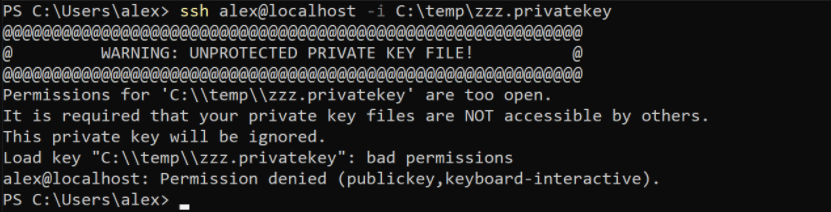
It’s obvious when you try to connect to an AWS instance using a PEM file, it shows Permissions too Open Error. In linux, you can run the CHMOD 400 command to change permissions of the file. But in windows, it’s slightly tricky
Open Windows Powershell & Run the following Commands to make file permissions 400 in windows –
C:\Downloads\Key-Location> icacls.exe keyname.pem /reset
C:\Downloads\Key-Location> icacls.exe keyname.pem /grant:r “$($env:username):(r)”
C:\Downloads\Key-Location> icacls.exe keyname.pem /inheritance:r